
package scratchcard.cbt.com.learnuserdefinedview;
import android.content.Context;
import android.content.res.TypedArray;
import android.graphics.drawable.Drawable;
import android.util.AttributeSet;
import android.view.Gravity;
import android.view.View;
import android.view.ViewGroup;
import android.widget.Button;
import android.widget.RelativeLayout;
import android.widget.TextView;
/**
* Created by caobotao on 15/12/9.
*/
public class TopBar extends RelativeLayout{
/*
* 声明控件
*/
private Button leftBtn;//左按钮
private TextView textView;//中间文本框
private Button rightBtn;//右按钮
/*
* 声明三个控件的属性
*/
//声明左按钮的属性
private String leftText;//按钮文本
private Drawable leftBackground;//按钮背景
private int leftTextColor;//按钮文本颜色
//声明中间文本框的属性
private String tbTitle;//文本框文本
private float titleTextSize;//文本框字体大小
private int titleTextColor;//文本框字体颜色
//声明右按钮的属性
private String rightText;//按钮文本
private Drawable rightBackground;//按钮背景
private int rightTextColor;//按钮文本颜色
/*
* 声明三个控件的布局属性
*/
private LayoutParams leftBtnLayoutParams;
private LayoutParams textViewLayoutParams;
private LayoutParams rightBtnLayoutParams;
//声明左右按钮点击监听
private TopBarBtnsOnClickListener listener;
//创建一个监听左右按钮点击的接口
public interface TopBarBtnsOnClickListener{
public void leftBtnOnClick();//左按钮被点击的事件
public void rightBtnOnClick();//右按钮被点击的事件
}
//向外提供一个设置监听的方法
public void setOnTopBarBtnsClick(TopBarBtnsOnClickListener listener){
this.listener = listener;
}
//重写构造方法
public TopBar(Context context, AttributeSet attrs) {
super(context, attrs);
/*
* 用TypedArray可以获取用户在xml中声明的此控件的所有属性,以键值对存储,
* K:资源文件(例 R.styleable.topBar_leftText)
* V:属性值
*/
TypedArray ta = context.obtainStyledAttributes(attrs,R.styleable.topBar);
//为左按钮的属性赋值
leftText = ta.getString(R.styleable.topBar_leftText);
leftBackground = ta.getDrawable(R.styleable.topBar_leftBackground);
leftTextColor = ta.getInt(R.styleable.topBar_leftTextColor,0);
//为中间的文本框的属性赋值
tbTitle = ta.getString(R.styleable.topBar_tbTitle);
titleTextSize = ta.getDimension(R.styleable.topBar_titleTextSize,0);
titleTextColor = ta.getInt(R.styleable.topBar_titleTextColor,0);
//为右按钮的属性赋值
rightText = ta.getString(R.styleable.topBar_rightText);
rightBackground = ta.getDrawable(R.styleable.topBar_rightBackground);
rightTextColor = ta.getInt(R.styleable.topBar_rightTextColor,0);
//使用完TypedArray之后需要调用其recycle()方法,以便重用
ta.recycle();
//实例化三个控件
leftBtn = new Button(context);
textView = new TextView(context);
rightBtn = new Button(context);
//设置左按钮的属性
leftBtn.setText(leftText);
leftBtn.setBackground(leftBackground);
leftBtn.setTextColor(leftTextColor);
//设置文本框的属性
textView.setText(tbTitle);
textView.setTextSize(titleTextSize);
textView.setTextColor(titleTextColor);
textView.setGravity(Gravity.CENTER);
//设置右按钮的属性
rightBtn.setText(rightText);
rightBtn.setBackground(rightBackground);
rightBtn.setTextColor(rightTextColor);
//设置此自定义控件的背景颜色
setBackgroundColor(0xFFF59563);
//实例化左按钮的布局属性
leftBtnLayoutParams = new LayoutParams(ViewGroup.LayoutParams.WRAP_CONTENT, ViewGroup.LayoutParams.WRAP_CONTENT);
//设置左按钮靠左显示
leftBtnLayoutParams.addRule(RelativeLayout.ALIGN_PARENT_LEFT,TRUE);
//将左按钮添加到本自定义控件中
addView(leftBtn,leftBtnLayoutParams);
//同上
rightBtnLayoutParams = new LayoutParams(ViewGroup.LayoutParams.WRAP_CONTENT, ViewGroup.LayoutParams.WRAP_CONTENT);
rightBtnLayoutParams.addRule(RelativeLayout.ALIGN_PARENT_RIGHT,TRUE);
addView(rightBtn,rightBtnLayoutParams);
//同上
textViewLayoutParams = new LayoutParams(ViewGroup.LayoutParams.WRAP_CONTENT, ViewGroup.LayoutParams.MATCH_PARENT);
textViewLayoutParams.addRule(RelativeLayout.CENTER_IN_PARENT,TRUE);
addView(textView,textViewLayoutParams);
//回调左按钮的监听事件
leftBtn.setOnClickListener(new OnClickListener() {
@Override
public void onClick(View v) {
listener.leftBtnOnClick();
}
});
//回调右按钮的监听事件
rightBtn.setOnClickListener(new OnClickListener() {
@Override
public void onClick(View v) {
listener.rightBtnOnClick();
}
});
}
//当然,我们还可以添加其他控制此控件的方法,如设置左按钮是否可见等等,大家可根据自己的需求进行扩展
public void setLeftBtnVisible(boolean isVisible){
leftBtn.setVisibility(isVisible ? VISIBLE : INVISIBLE);
}
}
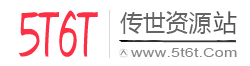


评论