使命sf架设教程,这个版本是国外版的。
挺简单的,反正连我这个不会英语的都能看懂。
哈哈,自己研究吧!
Step 1: Download the Files.
Download the files from the given link and extract the files to a specific directory.
Link to the files: 上传中
Step 2: fdx_sdk Directory
Go to the above mentioned directory and install the program present there. This programs installs all the required dll’s and system files required for the running of Repent Online Game Server. The server will not run without these files.
Step 3: Editing the IP’s
Go to the Ebenezer folder. This directory is nothing but the Main Server equivalent. Open the server.ini file and replace all the given IP’s with your Local (127.0.0.1) or your LAN (192.168.1.x) or you WAN IP depending on the service of play you want.
Go to the Login Server folder next. Open the file Edit Version.ini and replace all the given IP’s with your Local (127.0.0.1) or your LAN (192.168.1.x) or you WAN IP depending on the service of play you want.
Go to the RptAISrv folder (This is the NPC and the Monster Server). Open the file RptAISrv.ini and replace all the given IP’s with your Local (127.0.0.1) or your LAN (192.168.1.x) or you WAN IP depending on the service of play you want.
Go to the RptLogSvr folder. Open the file RPTLogSvr.ini and replace all the given IP’s with your Local (127.0.0.1) or your LAN (192.168.1.x) or you WAN IP depending on the service of play you want.
You also need to edit the IP in the SERVER_INFO table in the Repent_Account database in order for the server connect the client.
Step 4: Restoring Your Databases in SQL.
Go to SQL>Enterprise Manager>Databases
Create 3 New Databases by the names of Repent, Repent_Account, Repent_LogAttatch database's in entreprise manager:
Now right click on the databases and click the restore database option.There check from device and restore –Repent.mdf to RepentRepent_Account.mdf to Repent_AccountRepent_Log.mdf to Repent_Log
Congratulations! You have successfully restored your databases.
Now goto Enterprise Manager>SecurityHere right click and create a new login.Username : RepentPassword : flvpsxmIn the same tab, go to the rights tab and give this login access to Repent, Repent_Log and Repent_Account databases that you have just restored. Make sure that you also tick them to be the DB Owners.
Step 5: Registering Your OBDC’s
Download this Repent ODBC and edit the Registry file and replace (Local) with the name of the your server specified in the Service Manager of SQL.Then Save it and double click it and register it.Here is the Link: Repent_ODBC.reg - FileFront.com
Congratulations. Your ODBC’s have been registered.
Step 6: Running the Server Go to the Login Server folder and run the LoginServer.Go to the Ebenzer folder and run that. You will have to wait till you see the message “Shared Memory Initialized”Then run the Aujard (Character Server)Then run the RptAISvr. Once the program starts up make sure you click start the AI Svr button.Then run the RptLogSvr. This is not necessary for the running of the server. It logs the server issues.Then finally click start on the Ebenezer.
Step 7: Editing on the Client Side
Go to the Repent Online Game Folder and open the server.dat file with notepad.
You will see something like the following –
[LOGIN_SERVER]
COUNT = 1
IP_0=192.168.1.100
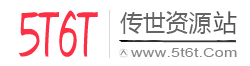


评论