 using System;using System.Collections.Generic;using System.ComponentModel;using System.Data;using System.Drawing;using System.Linq;using System.Text;using System.Windows.Forms;namespace QQ截图工具{ public partial class Cutter : Form { public Cutter() { InitializeComponent(); } #region 定义程序变量 // 定义变量 // 用来记录鼠标按下的坐标,用来确定绘图起点 private Point DownPoint; // 用来表示是否截图完成 private bool CatchFinished = false; // 用来表示截图开始 private bool CatchStart = false; // 用来保存原始图像 private Bitmap originBmp; // 用来保存截图的矩形 private Rectangle CatchRectangle; #endregion /// <summary> /// 窗体初始化操作 /// </summary> /// <param name="sender"></param> /// <param name="e"></param> private void Cutter_Load(object sender, EventArgs e) { // 设置控件样式为双缓冲,这样可以有效减少图片闪烁的问题 // 第二个参数为true表示把第一个参数指定的样式应用于控件;false 表示不应用。 // '|'表示位逻辑或运算 this.SetStyle(ControlStyles.OptimizedDoubleBuffer | ControlStyles.AllPaintingInWmPaint | ControlStyles.UserPaint, true); this.UpdateStyles(); // 改变鼠标样式 this.Cursor = Cursors.Cross; // 保存全屏图片 originBmp = new Bitmap(this.BackgroundImage); } /// <summary> /// 鼠标右键点击结束截图 /// </summary> /// <param name="sender"></param> /// <param name="e"></param> private void Cutter_MouseClick(object sender, MouseEventArgs e) { if (e.Button == MouseButtons.Right) { this.DialogResult = DialogResult.OK; this.Close(); } } /// <summary> /// 鼠标按下事件处理程序 /// </summary> /// <param name="sender"></param> /// <param name="e"></param> private void Cutter_MouseDown(object sender, MouseEventArgs e) { // 鼠标左键按下是开始画图,也就是截图 if (e.Button == MouseButtons.Left) { // 如果捕捉没有开始 if (!CatchStart) { CatchStart = true; // 保存此时鼠标按下坐标 DownPoint = new Point(e.X, e.Y); } } } /// <summary> /// 鼠标移动事件处理程序,即用户改变截图大小的处理 /// 这个方法是截图功能的核心方法,也就是绘制截图 /// </summary> /// <param name="sender"></param> /// <param name="e"></param> private void Cutter_MouseMove(object sender, MouseEventArgs e) { // 确保截图开始 if (CatchStart) { // 新建一个图片对象,让它与屏幕图片相同 Bitmap copyBmp = (Bitmap)originBmp.Clone(); // 获取鼠标按下的坐标 Point newPoint = new Point(DownPoint.X, DownPoint.Y); // 新建画板和画笔 Graphics g = Graphics.FromImage(copyBmp); Pen p = new Pen(Color.Red, 1); // 获取矩形的长宽 int width = Math.Abs(e.X - DownPoint.X); int height = Math.Abs(e.Y-DownPoint.Y); if (e.X < DownPoint.X) { newPoint.X = e.X; } if (e.Y < DownPoint.Y) { newPoint.Y = e.Y; } CatchRectangle = new Rectangle(newPoint, new Size(width,height)); // 将矩形画在画板上 g.DrawRectangle(p, CatchRectangle); // 释放目前的画板 g.Dispose(); p.Dispose(); // 从当前窗体创建新的画板 Graphics g1 = this.CreateGraphics(); // 将刚才所画的图片画到截图窗体上 // 为什么不直接在当前窗体画图呢? // 如果自己解决将矩形画在窗体上,会造成图片抖动并且有无数个矩形 // 这样实现也属于二次缓冲技术 g1.DrawImage(copyBmp, new Point(0, 0)); g1.Dispose(); // 释放拷贝图片,防止内存被大量消耗 copyBmp.Dispose(); } } /// <summary> /// 鼠标左键弹起事件 /// </summary> /// <param name="sender"></param> /// <param name="e"></param> private void Cutter_MouseUp(object sender, MouseEventArgs e) { if (e.Button == MouseButtons.Left) { // 如果截图已经开始,鼠标左键弹起设置截图完成 if (CatchStart) { CatchStart = false; CatchFinished = true; } } } /// <summary> /// 鼠标双击事件,如果鼠标位于矩形内,则将矩形内的图片保存到剪切板中 /// </summary> /// <param name="sender"></param> /// <param name="e"></param> private void Cutter_MouseDoubleClick(object sender, MouseEventArgs e) { if (e.Button == MouseButtons.Left && CatchFinished) { // 新建一个与矩形一样大小的空白图片 Bitmap CatchedBmp = new Bitmap(CatchRectangle.Width, CatchRectangle.Height); Graphics g = Graphics.FromImage(CatchedBmp); // 把originBmp中指定部分按照指定大小画到空白图片上 // CatchRectangle指定originBmp中指定部分 // 第二个参数指定绘制到空白图片的位置和大小 // 画完后CatchedBmp不再是空白图片了,而是具有与截取的图片一样的内容 g.DrawImage(originBmp, new Rectangle(0, 0, CatchRectangle.Width, CatchRectangle.Height), CatchRectangle, GraphicsUnit.Pixel); // 将图片保存到剪切板中 Clipboard.SetImage(CatchedBmp); g.Dispose(); CatchFinished = false; this.BackgroundImage = originBmp; CatchedBmp.Dispose(); this.DialogResult = DialogResult.OK; this.Close(); } } }}
using System;using System.Collections.Generic;using System.ComponentModel;using System.Data;using System.Drawing;using System.Linq;using System.Text;using System.Windows.Forms;namespace QQ截图工具{ public partial class Cutter : Form { public Cutter() { InitializeComponent(); } #region 定义程序变量 // 定义变量 // 用来记录鼠标按下的坐标,用来确定绘图起点 private Point DownPoint; // 用来表示是否截图完成 private bool CatchFinished = false; // 用来表示截图开始 private bool CatchStart = false; // 用来保存原始图像 private Bitmap originBmp; // 用来保存截图的矩形 private Rectangle CatchRectangle; #endregion /// <summary> /// 窗体初始化操作 /// </summary> /// <param name="sender"></param> /// <param name="e"></param> private void Cutter_Load(object sender, EventArgs e) { // 设置控件样式为双缓冲,这样可以有效减少图片闪烁的问题 // 第二个参数为true表示把第一个参数指定的样式应用于控件;false 表示不应用。 // '|'表示位逻辑或运算 this.SetStyle(ControlStyles.OptimizedDoubleBuffer | ControlStyles.AllPaintingInWmPaint | ControlStyles.UserPaint, true); this.UpdateStyles(); // 改变鼠标样式 this.Cursor = Cursors.Cross; // 保存全屏图片 originBmp = new Bitmap(this.BackgroundImage); } /// <summary> /// 鼠标右键点击结束截图 /// </summary> /// <param name="sender"></param> /// <param name="e"></param> private void Cutter_MouseClick(object sender, MouseEventArgs e) { if (e.Button == MouseButtons.Right) { this.DialogResult = DialogResult.OK; this.Close(); } } /// <summary> /// 鼠标按下事件处理程序 /// </summary> /// <param name="sender"></param> /// <param name="e"></param> private void Cutter_MouseDown(object sender, MouseEventArgs e) { // 鼠标左键按下是开始画图,也就是截图 if (e.Button == MouseButtons.Left) { // 如果捕捉没有开始 if (!CatchStart) { CatchStart = true; // 保存此时鼠标按下坐标 DownPoint = new Point(e.X, e.Y); } } } /// <summary> /// 鼠标移动事件处理程序,即用户改变截图大小的处理 /// 这个方法是截图功能的核心方法,也就是绘制截图 /// </summary> /// <param name="sender"></param> /// <param name="e"></param> private void Cutter_MouseMove(object sender, MouseEventArgs e) { // 确保截图开始 if (CatchStart) { // 新建一个图片对象,让它与屏幕图片相同 Bitmap copyBmp = (Bitmap)originBmp.Clone(); // 获取鼠标按下的坐标 Point newPoint = new Point(DownPoint.X, DownPoint.Y); // 新建画板和画笔 Graphics g = Graphics.FromImage(copyBmp); Pen p = new Pen(Color.Red, 1); // 获取矩形的长宽 int width = Math.Abs(e.X - DownPoint.X); int height = Math.Abs(e.Y-DownPoint.Y); if (e.X < DownPoint.X) { newPoint.X = e.X; } if (e.Y < DownPoint.Y) { newPoint.Y = e.Y; } CatchRectangle = new Rectangle(newPoint, new Size(width,height)); // 将矩形画在画板上 g.DrawRectangle(p, CatchRectangle); // 释放目前的画板 g.Dispose(); p.Dispose(); // 从当前窗体创建新的画板 Graphics g1 = this.CreateGraphics(); // 将刚才所画的图片画到截图窗体上 // 为什么不直接在当前窗体画图呢? // 如果自己解决将矩形画在窗体上,会造成图片抖动并且有无数个矩形 // 这样实现也属于二次缓冲技术 g1.DrawImage(copyBmp, new Point(0, 0)); g1.Dispose(); // 释放拷贝图片,防止内存被大量消耗 copyBmp.Dispose(); } } /// <summary> /// 鼠标左键弹起事件 /// </summary> /// <param name="sender"></param> /// <param name="e"></param> private void Cutter_MouseUp(object sender, MouseEventArgs e) { if (e.Button == MouseButtons.Left) { // 如果截图已经开始,鼠标左键弹起设置截图完成 if (CatchStart) { CatchStart = false; CatchFinished = true; } } } /// <summary> /// 鼠标双击事件,如果鼠标位于矩形内,则将矩形内的图片保存到剪切板中 /// </summary> /// <param name="sender"></param> /// <param name="e"></param> private void Cutter_MouseDoubleClick(object sender, MouseEventArgs e) { if (e.Button == MouseButtons.Left && CatchFinished) { // 新建一个与矩形一样大小的空白图片 Bitmap CatchedBmp = new Bitmap(CatchRectangle.Width, CatchRectangle.Height); Graphics g = Graphics.FromImage(CatchedBmp); // 把originBmp中指定部分按照指定大小画到空白图片上 // CatchRectangle指定originBmp中指定部分 // 第二个参数指定绘制到空白图片的位置和大小 // 画完后CatchedBmp不再是空白图片了,而是具有与截取的图片一样的内容 g.DrawImage(originBmp, new Rectangle(0, 0, CatchRectangle.Width, CatchRectangle.Height), CatchRectangle, GraphicsUnit.Pixel); // 将图片保存到剪切板中 Clipboard.SetImage(CatchedBmp); g.Dispose(); CatchFinished = false; this.BackgroundImage = originBmp; CatchedBmp.Dispose(); this.DialogResult = DialogResult.OK; this.Close(); } } }}
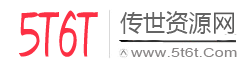


评论